'Advance After Time' has been found. Make sure this is being used as intended.
Many presentation software programs, such as PowerPoint, offer an "Advance After Time" feature, which automatically moves slides forward after a set duration. This can be useful for hands-free presentations, such as looping slideshows or timed speaker support, where each slide progresses at a predetermined pace.
However, if this feature is unintentionally enabled, it can disrupt a live presentation by automatically skipping slides before the presenter is ready. This often happens when a presentation was originally designed for a different use, such as an automated webinar or kiosk display.
Continue reading to see how to enable/disable this setting.
PowerPoint
1. Open your PowerPoint presentation. Then click "Transitions".

2. In the "Transitions" ribbon. Take note of the "After" tick box under the "Advance Slide" section. If the box is ticked, "Advance Slide After Time" is enabled for the current slide. Click the tick box so that it is unchecked to disable this feature for this slide.

3. For an easy way to see if "Advance After Time" is enabled for multiple slides, click the "Slide Sorter" icon.
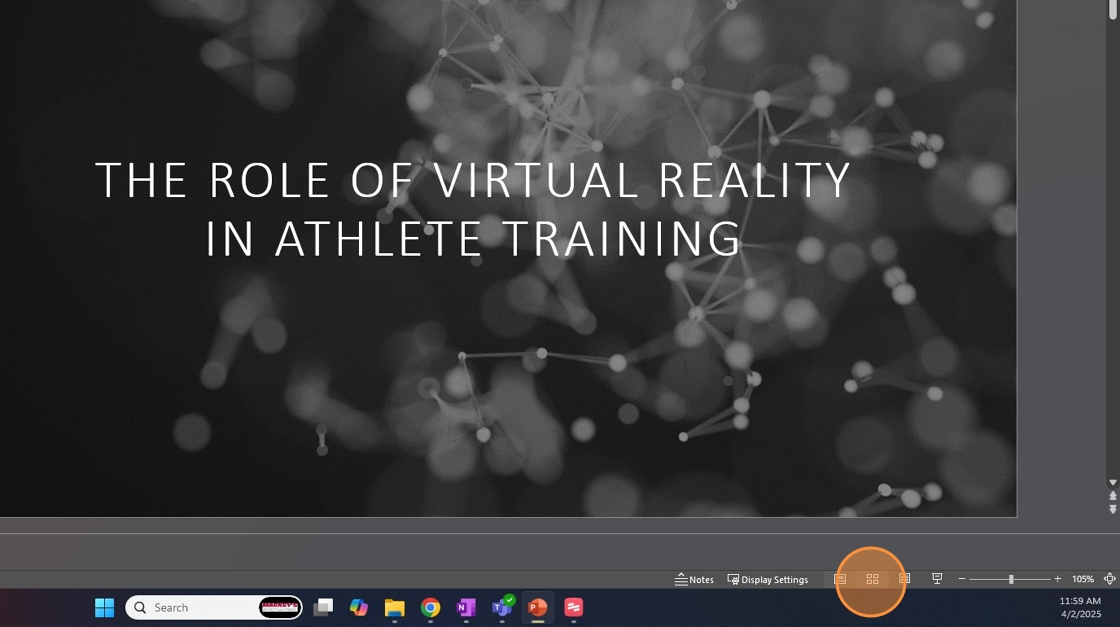
4. If you see a time listed underneath a slide, that means "Advance After Time" is enabled for that slide. To disable this feature for all slides, select all slides and click the "After" tickbox mentioned above.
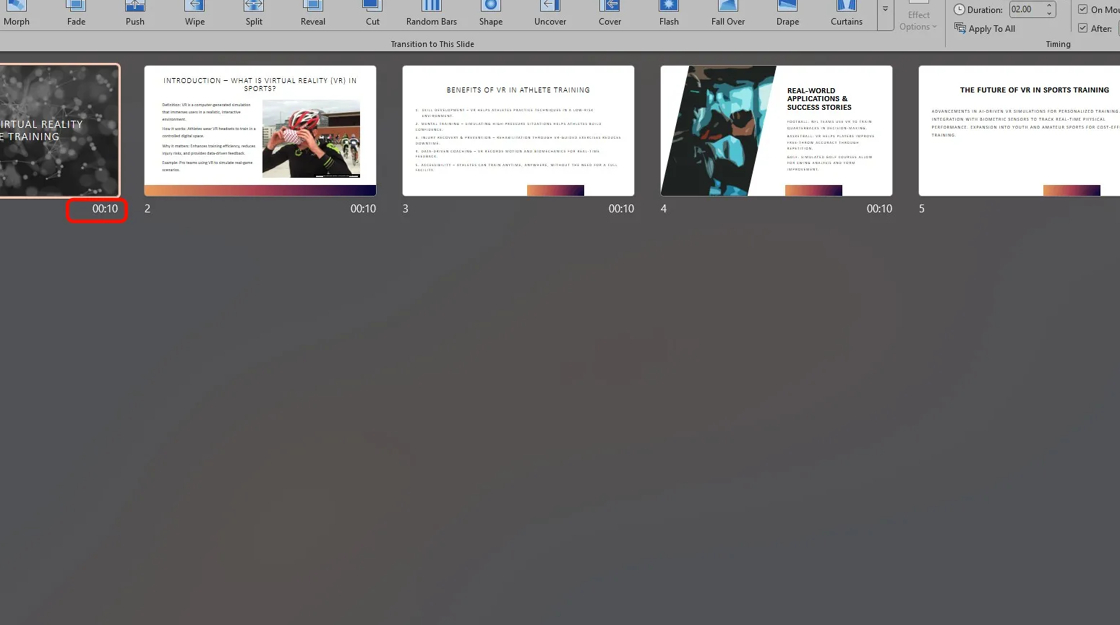
Keynote
TBA