Presentations must use 'Advance on Mouse Click'.
Presentation slides must be set to advance on mouse click to ensure presenters have full control during their sessions. If this setting is disabled, slides may not advance as expected when using a presenter remote or clicking manually. If you receive this error, review your slide settings to confirm that manual advancement is enabled. Continue reading to see how to enable this setting.
Open your PowerPoint presentation. Then click "Transitions".

In the "Transitions" ribbon, take note of the "On Mouse Click" tick box under the "Advance Slide" section. If the box is unticked, your slides will not advance when a clicker or mouse is used. Ticking this box will enable the setting for the current slide only. Be sure to enable this setting for all slides.

For an easy way to enable the "Advance on Mouse Click" setting for all slides, click the "Slide Sorter" icon.
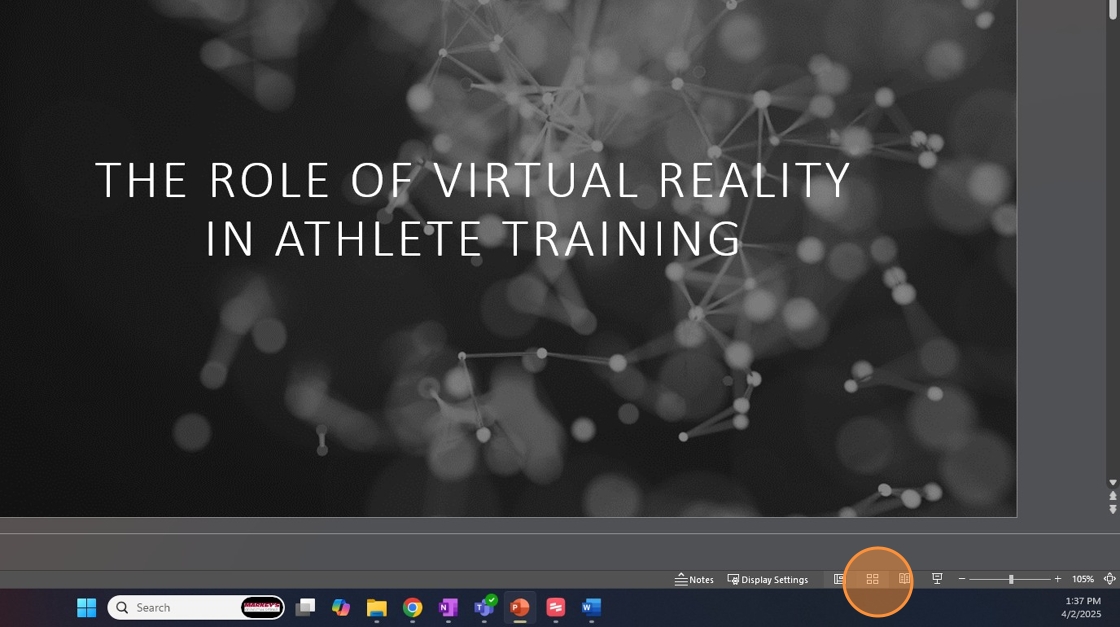
Press Ctrl+A for Windows or Cmd+A for macOS to select all slides. Tick the aforementioned "On Mouse Click" box. You'll want it to have a checkmark in the tick box. Be sure to save your presentation and resubmit if needed.
