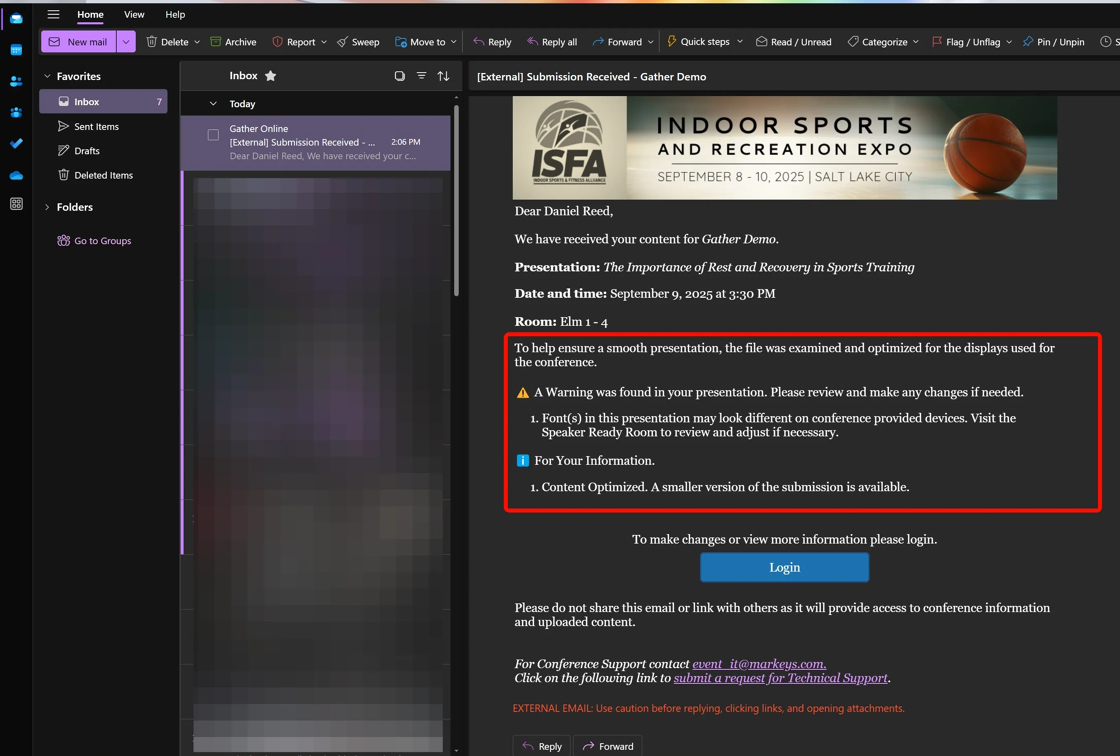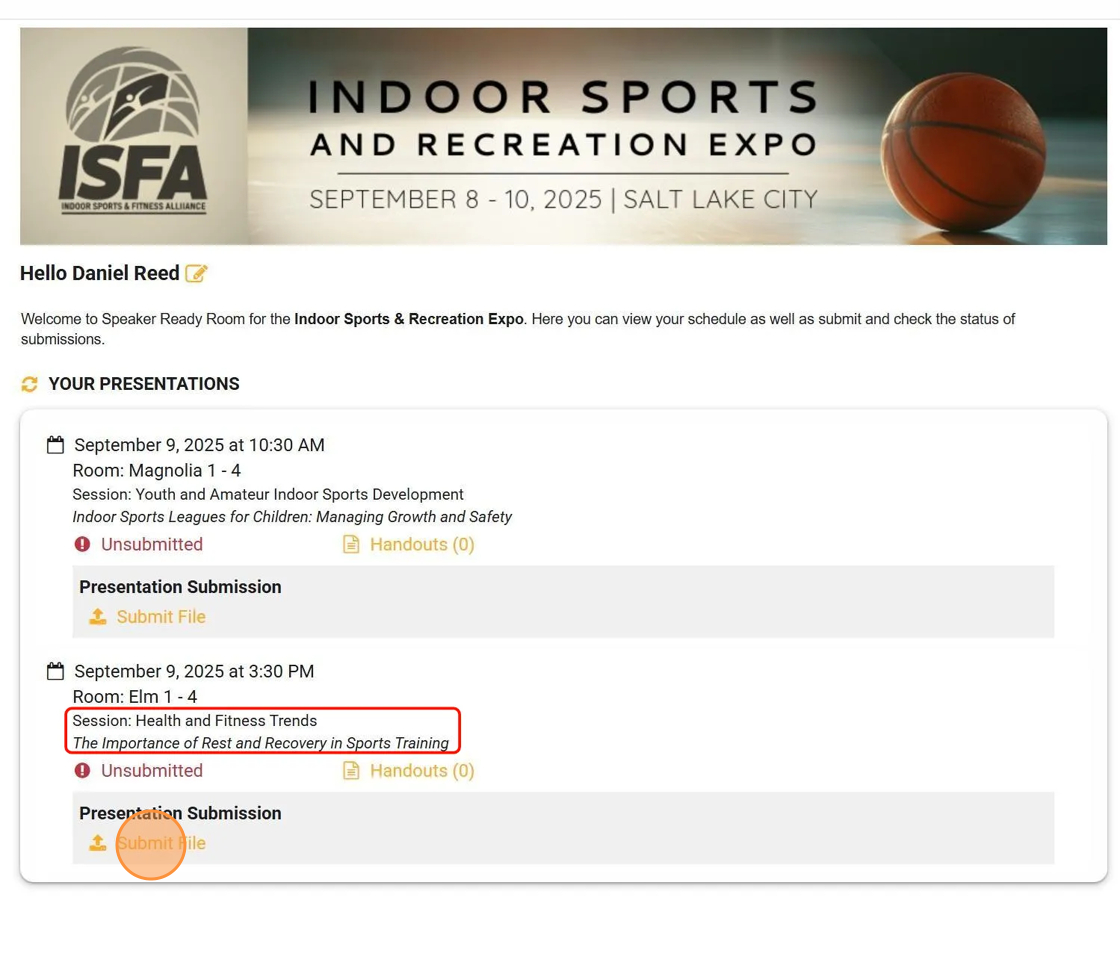Uploading a Presentation
Log in to your Gather Online account. Once logged in, click on "Submit File".
If you have multiple presentations, you will see a "Submit File" for each one. Be sure you are submitting the right file under the right presentation.
In the Presentation Upload screen, check the fields according to your presentation needs and preferences. These fields may vary slightly from conference to conference.

Next, it is time to upload your presentation. Click the Choose File button.

Your file management application will open. What this looks like will vary based on your computer's operating system. Below, I am using Windows 11.
Locate your presentation file. Select the file by clicking it. Click Open in the file management window.
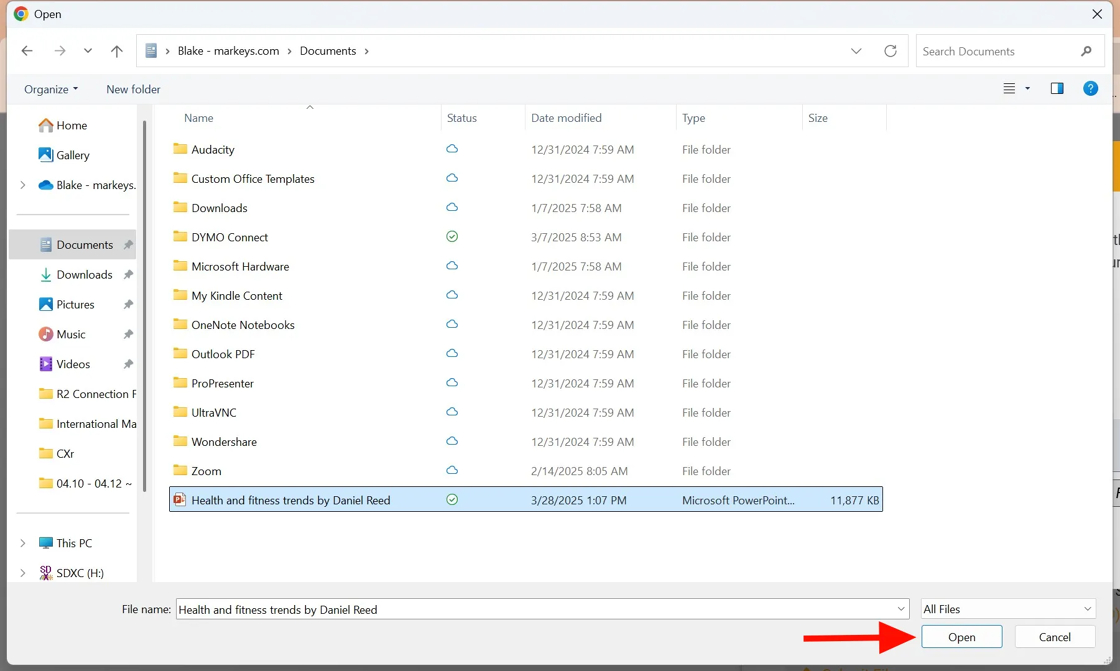
A green pop-up box will appear verifying that you have successfully uploaded your presentation. The system will now email you a report regarding your presentation upload.

If you need to resubmit a file to fix an alert, click the login button on either this email or the welcome email and click the "Replace File" button.