A Closer Look at the Review Window
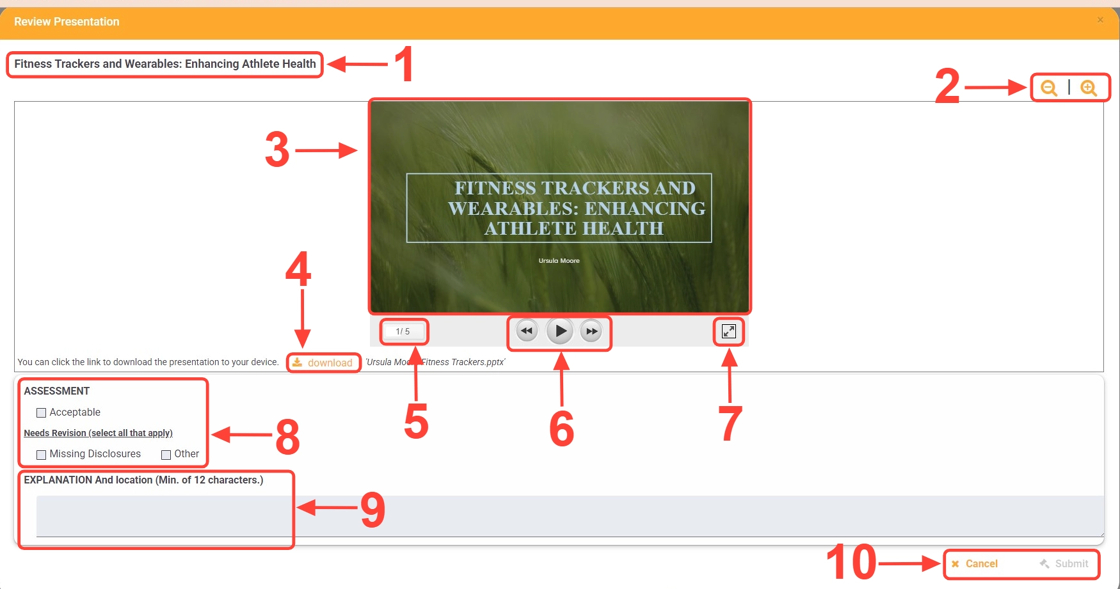
1. Presentation Title
Displays the title of the presentation you’re currently reviewing.
2. Zoom Controls
Use these icons to zoom in or out on the slide preview, making the content easier to see.
3. Slide Preview
This shows a visual preview of the presentation slides. You can flip through each slide right here in the window.
4. Download Option
Click the download button to save a copy of the presentation to your device. This allows you to view the file in its native software (e.g., PowerPoint, PDF viewer).
5. Slide Count
Indicates which slide you're currently viewing out of the total number in the presentation.
7. Full-Screen Mode
Click this icon to expand the slide viewer into full-screen for a more detailed look.
8. Assessment Area
Choose whether the presentation is acceptable or needs revision. If revisions are needed, you'll be able to select from pre-defined reasons.
9. Explanation Field
If requesting a revision, you’ll need to provide an explanation (minimum of 12 characters) and indicate where in the presentation the issue occurs.
10. Submit or Cancel Review
Once you've completed the assessment, click Submit to finalize your review. If you need to exit without saving your assessment, click Cancel. The Submit button remains disabled until the required assessment steps are completed.