A Closer Look at the Review Window
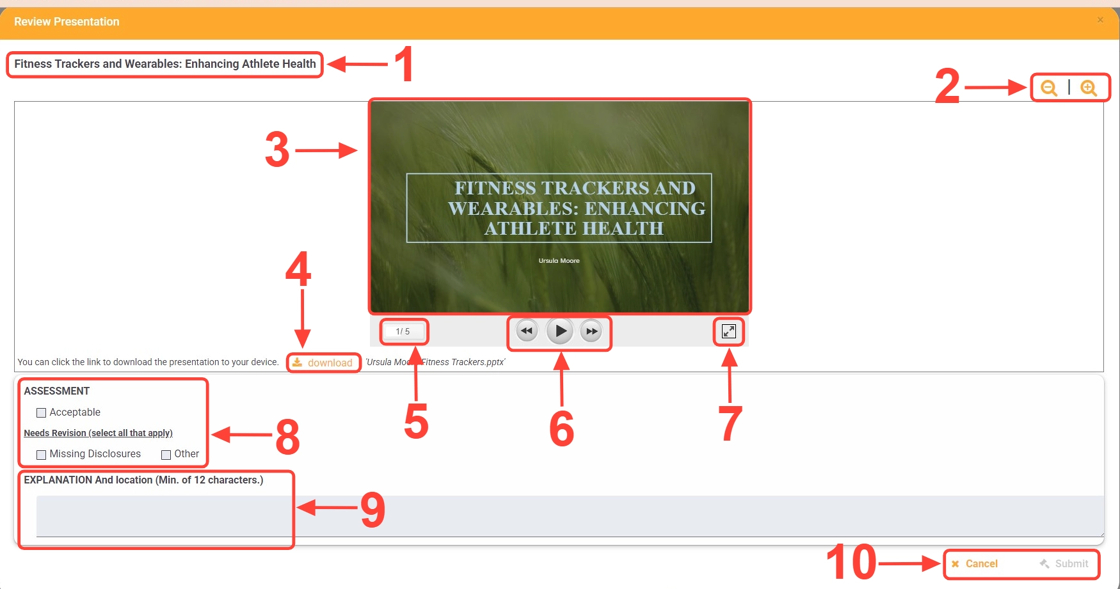
Presentation
title.Title
Zoom controls. These will makeDisplays the
slides being previewed either larger or smaller.Previewtitle of the presentationslides.you're Downloadcurrentlythe presentation to your device. This will allow you to open and review the presentation in whatever software corresponds with the file type.Current slide number/total slides.Navigation controls. Advance or move back a slide.Full screen mode. The slides can be reviewed in full-screen.Assessment results area.Explanation of assessment results. This only needs to be filled out if a revision is being requested to the presentation.Either finish or cancel the review process. "Submit" will become clickable once the assessment has been completed.